How to Set Up and Edit your Account
Setting Up and Editing an Account on the Valle Escondido Site
- There are many reasons to sign up for an account with VEHA. You will receive important announcements that concern you as a homeowner. You will have access to our quarterly newsletter, the Mountain Monitor. You will have access to the information you need to know about our community. Our finances, Rules and Regulations, access to forms, and more! We will be able to find you easily and contact you if there is a problem at your property. Your neighbors and acquaintances in the Valle will be able to contact you! We have our Directory behind password protected areas of the webpage so others cannot see our Directory. We do NOT share this information with others and you are in control of what is shared. No one can change your information - you have to do it . This protects you!
- Go to taosgolf.org
- Look in the upper right hand corner and you will see this :
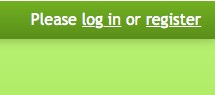
- Select Register and a new page will open. Enter your email and a Password.
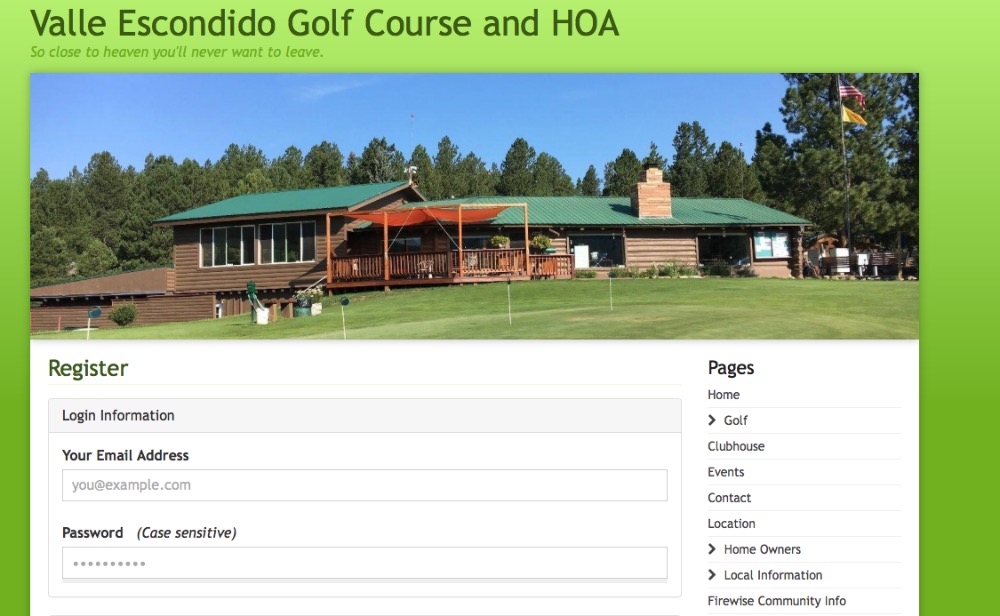
- Continue filling in the rest of the information on this page. Once this is completed, you will see a button that tells you to Register. Click this button and you will have registered yourself with the VEHA.
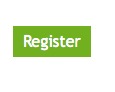
- Now that you are registered, you will be able to see all of the pages that are in our secure area of the website. You will find the menu below on the homepage. The little locks show you they are for Valle members only. Browse around! You will find a lot of valuable information in this area.
- .
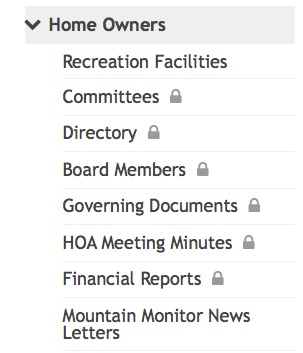
- If you need to change information in the directory, you will start in the same area that you see in #3 above. This time you will select “Log In”. No one has the ability to change your information. You are in charge of what is listed. Please don’t forget to update your information if it changes. (you move or change phone #’s)
- Use your email and password to sign in. This time you will see your name up at the top right hand part of the page. There is a small arrow pointing down beside your name. Click on the arrow and a drop down menu will appear. Select “Account Settings”

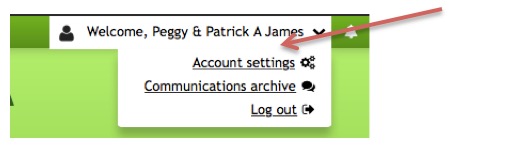
- You can change the things you would like to change or correct here. Make sure you save the changes by clicking on the word “SAVE” at the bottom of the page. You will notice that this drop down menu also has a place for you to “LOG OUT”.
- Finally, there are several tabs in the Account Settings that can help you find things that you find of interest. Please check out these areas while you are there.
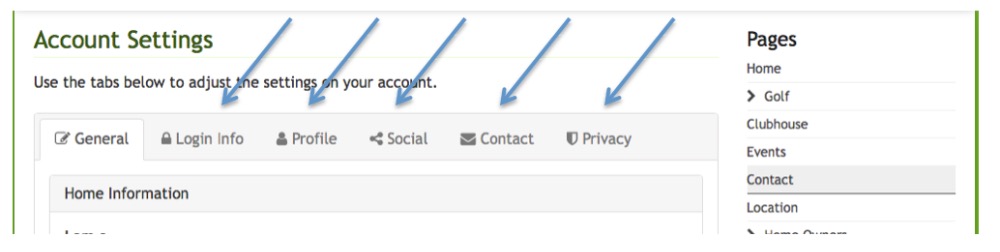
- Contact me if you have any issues! [email protected]
| File | Uploaded | |
|---|---|---|
Pages
- Home
- Online Payments
- Online Payments
- Club House
- Escondido Deli
- Club House staff
- Deck expansion proposal
- Deck comments
- Valle Escondido Menu
- Golf
- Golf Course
- Golf Course Rules
- Practice Facilites
- Golf Tournaments 2024
- FireWise
- FireWise Community Info
- FireWise Committee Contact Form
- FW Land Thinning Grant Information
- READY - SET - G0!
- Canyon Chipper Day Information
- FW Fire & Medical
- Events
- Location
- Home Owners
- How to Set Up and Edit your Account
- Directory
- Recreation Facilities
- Committees
- Rio Fernando Fire District
- Board Members
- Local Contacts
- Valle Escondido Menu
- Governing Documents
- HOA Meeting Minutes
- VE Board Recordings
- VE Board Meeting Minutes
- Financial Reports
- Audit Report 2022 Approved BOD
- Mountain Monitor News Letters
- Water Quality Report
- Local Information
- Photos
- Recipes
- Classifieds
- Dumpster And Chipper Days Info
- Meeting Agendas & Zoom Information
- Need Help??


